Sometimes customers want a first rough indication of Azure running costs for an existing VM infrastructure. Frequently, information such as:
- Number of VMs
- Number of all CPUs across all VMs
- Number of total RAM across all VMs
made available. Unfortunately customers usually never use the same VM size, so it is often difficult to find suitable VM sizes to get a quick feeling for costs. Often you have to try with two or more VM variants until the results fit halfway.
It is much easier with the Solver-Add-In in Excel. This can use the Simplex method to determine the most cost-effective VM combinations. The appropriate solver configuration and an example are described in the following https://github.com/tzuehlke/scripts/blob/master/AzureVMSolver_v2.xlsx Excel document:

All you have to do is enter the number of VMs, CPU and RAM in the yellow fields and start the solver via the ribbon. With the percentage value you can determine how much less the Azure VMs have to deliver in resources, because usually the exact value can’t be hit and the Azure VMs are faster than on-premises environments due to newer hardware.
The matching VMs and their number are then highlighted in green in the VM list.
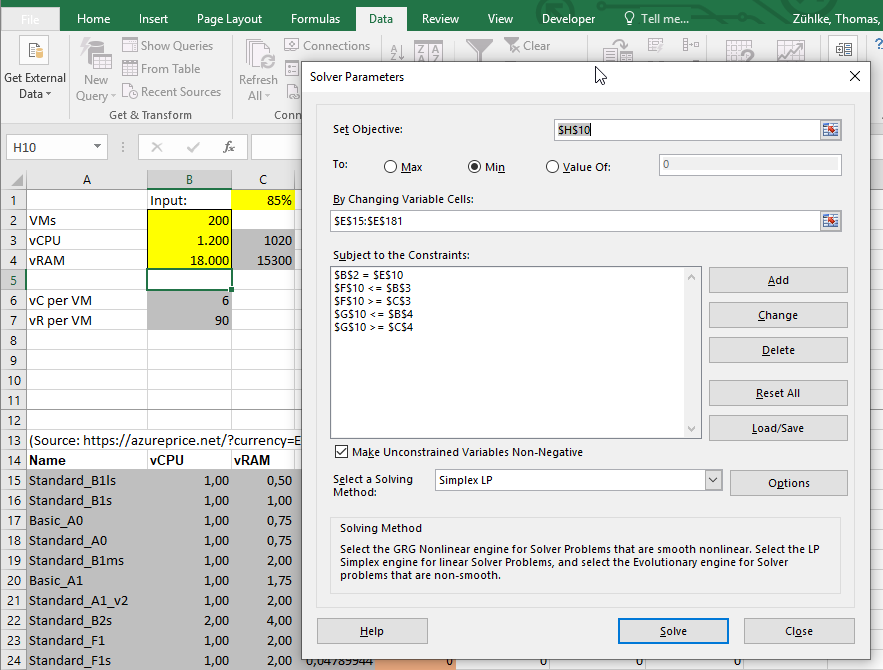
1 Pingback